Terraform-learning
This project was developed during the learning process of the terraform by Joshua-Jebaraj




Why this project ? 🤔
When I started to learning Terraform I want to create simple projects around it but when I google it I couldn't able to find one what I am ;looking for ,so I created one.
Below are the List of projects
Some of the projects ideas were taken from the Michael Crilly Youtube videos on Terraform Tutorial - The Best Project Ideas (Terraform How To and I tweaked little bit
Contribution
If you want to contribute to the project here are a few ways that you can contribute
- Sharing the word with your friends about this Project
- Create more task for the project
- Improve the existing solution and the Documentation
Task-1
- For this Task you have to create the simple droplet in the Digital-Ocean using Terraform
- Install the Nginx on the created droplet
-
Replace the default
Nginx-websitewith thenew-website
🏆 Bonus Task
- Try to automate the last two steps using the configuration management tool like Ansible
Task-2
- For this Task you have to create two droplets in the Digital-Ocean using Terraform
- Install the Nginx on the created droplet
-
Replace the default
nginx-websitewith thenew-website - Add the Load balancer in front of the created droplets
The Final Architecture should be like the below diagram
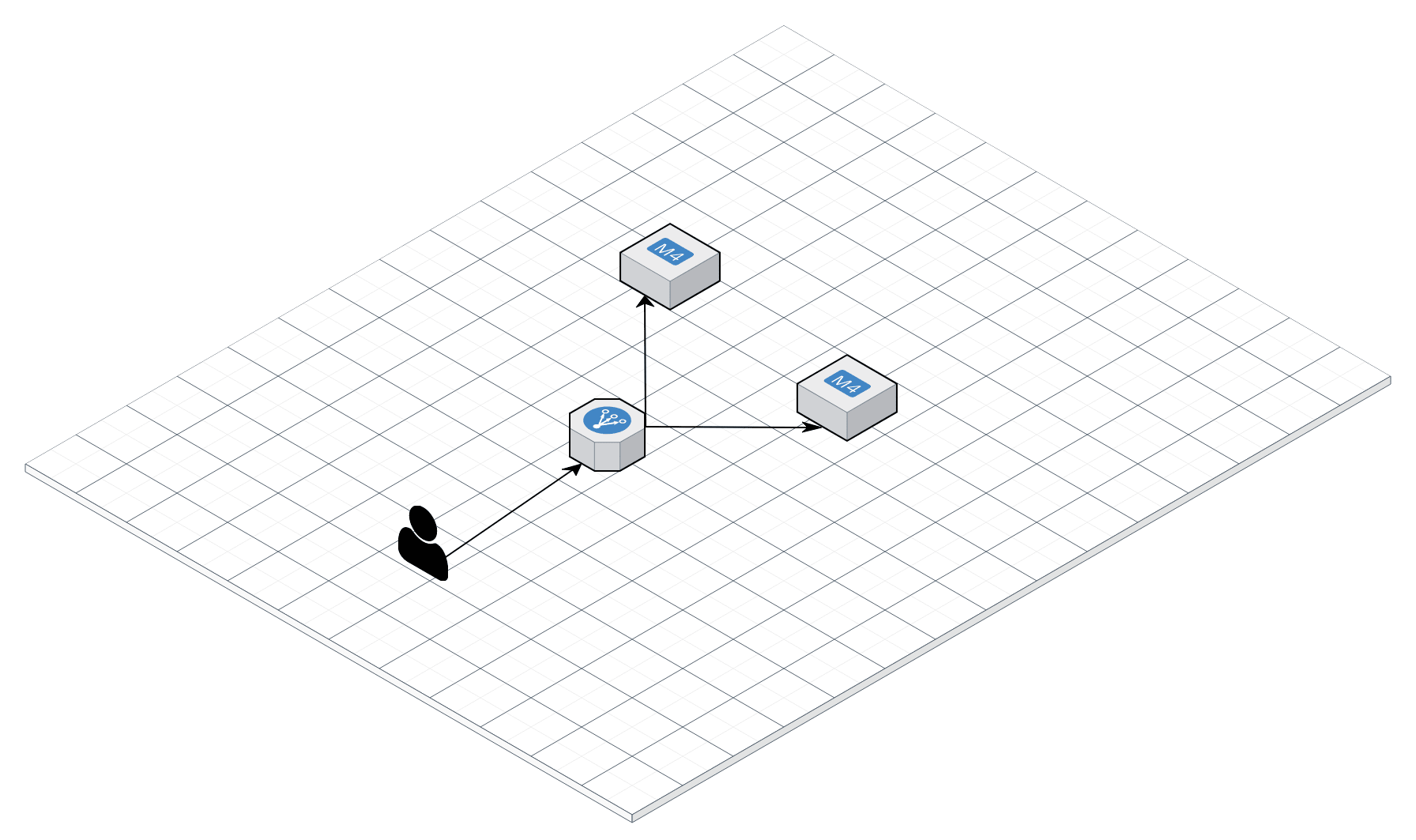
🏆 Bonus Task
- Map the IP address of the Load balancer to the Custom Domain
Task-3
Note this task is a little bit more focused on ansible rather than terraform
- For this Task You have to create the Simple droplet in the Digital-Ocean using terraform
- Install and Setup Gitea using the configuration management
🏆 Bonus Task
-
Install the
Giteausing the custom ansible role
Task-4
- Create the Custom VPC using Terraform
-
Add the firewall rules to allow traffic at
port-80at the above-created VPC - Create the compute instance in the Google-cloud at inside the created VPC
- Install the Nginx on the created instance
The final Architecture should be like the below diagram

I have used GCP to do this task you can use AWS,Azure to achieve the same output
Task-5
Extending Terraform
This is an Extra-mile task
Terraform has a lot of official and community-based modules and providers already exist, but there are few chances where you may want to extend certain features for the resources or create the resources for the provider that doesn't exist.
- Create new custom resources to create docker images using the Null provider and python
Note In the production environment You should use official or well-tested resources but for the learning sake we are going to create the custom resources
Solution-1
The code for this task can be found here
Pre-Task
First create the private and public key by typing the below command in the terminal
ssh-keygen -m PEM -f do_key -N ""
Add the relevant permission to the created key using the below command
chmod 600 do_key
Create the digital ocean api key If you don't have one, create it following this tutorial
Note : Make Sure you kept those keys safe and don't put share it online
Create the new file in the same directory with the name terraform.tfvars
Add the below content to the created file Replace token-value with the api-key that you have created in the previous step
do_token = "<token-value>"
Task
Now type the below command in the terminal in order to create the resources terraform
terraform init
terraform plan -out state.plan
terraform apply "state.plan"
Once everything is done you will see the IP address of the droplet as the terraform output. Navigate to the ip address using the browser
On hitting the ip-address you will see
Welcome to <IP-ADDRESS>
Post-task
Once everything is done make sure to tear down the infrastructure that we have created during the task using the below command
terraform destroy -auto-approve
References
- https://www.digitalocean.com/community/tutorials/how-to-use-ansible-with-terraform-for-configuration-management
- https://www.digitalocean.com/community/tutorials/how-to-deploy-a-static-html-website-with-ansible-on-ubuntu-20-04-nginx
Solution-2
The code for this task can be found here
Pre-Task
First create the private and public key by typing the below command in the terminal
ssh-keygen -m PEM -f do_key -N ""
Add the relevant permission to the created key using the below command
chmod 600 do_key
Create the digital ocean api key If you don't have one, create it following this tutorial
Note : Make Sure you kept those keys safe and don't put share it online
Create the new file in the same directory with the name terraform.tfvars
Add the below content to the created file Replace token-value with the api-key that you have created in the previous step
do_token = "<token-value>"
Task
Now type the below command in the terminal in order to create the resources using terraform
terraform init
terraform plan -out state.plan
terraform apply "state.plan"
Once everything is done you will see the Ip address of the loadbalancer as the terraform output. Navigate to the Ip address using the browser
On Hitting the IP address of the Loadbalancer
Welcome to <SERVER1-IP>
If you refresh again for sometimes you will see
Welcome to <SERVER2-IP>
Post-task
Once everything is done make sure to tear down the Infrastructure that we have created during the task using the below command
terraform destroy -auto-approve
References
- https://www.digitalocean.com/community/tutorials/how-to-use-ansible-with-terraform-for-configuration-management
- https://registry.terraform.io/providers/digitalocean/digitalocean/latest/docs/resources/loadbalancer
Solution-3
The code for this task can be found here
Pre-Task
First create the private and public key by typing the below command in the terminal
ssh-keygen -m PEM -f do_key -N ""
Add the relevant permission to the created key using the below command
chmod 600 do_key
- Create the digital ocean api key If you don't have one, create it following this tutorial
Note : Make Sure you kept those keys safe and don't put share it online
Create the new file in the same directory with the name terraform.tfvars
Add the below content to the created file Replace token-value with the api-key that you have created in the previous step
do_token = "<token-value>"
Now Install the ansible-role by typing the below command in the terminal
ansible-galaxy install joshuajebaraj.ansible_role_gitea
Task
Now type the below command in the terminal in order to create the resources terraform
terraform init
terraform plan -out state.plan
terraform apply "state.plan"
Once everything is done you will see the ip address of the droplet as the terraform output. Navigate to the ip address using the browser
On hitting the ip-address you will see the Gitea Initial Welcome Page
Post-task
Once everything is done make sure to tear down the Infrastructure that we have created during the task using the below command
terraform destroy -auto-approve
References
- https://www.digitalocean.com/community/tutorials/how-to-use-ansible-with-terraform-for-configuration-management
- https://galaxy.ansible.com/joshuajebaraj/ansible_role_gitea
Solution-4
The code for this task can be found here
Pre-Task
Setup the Terraform and GCP following this Guide
Create the new file in the same directory with the name terraform.tfvars
Add the below content to the created file Replace project-name with your google cloud project name
region = "us-central1"
project = "<project-name>"
zone = "us-central1-a"
Task
Now type the below command in the terminal in order to create the resources terraform
terraform init
terraform plan -out state.plan
terraform apply "state.plan"
Once everything is done you will see the IP address of the compute instance as the terraform output. Navigate to the IP address using the browser
On hitting the IP-address you will see the Nginx Welcome Page
Post-task
Once everything is done make sure to tear down the Infrastructure that we have created during the task using the below command
terraform destroy -auto-approve
References
- https://www.digitalocean.com/community/tutorials/how-to-use-ansible-with-terraform-for-configuration-management
- https://galaxy.ansible.com/joshuajebaraj/ansible_role_gitea
Solution-5
The code for this task can be found here
For this task, you need to have Docker installed on your system If you don't have docker Install it by following this guide
Task
Now type the below command in the terminal in order to create the resources terraform
terraform init
terraform apply -var name="alpine-git" -var tag="0.1" --auto-approve
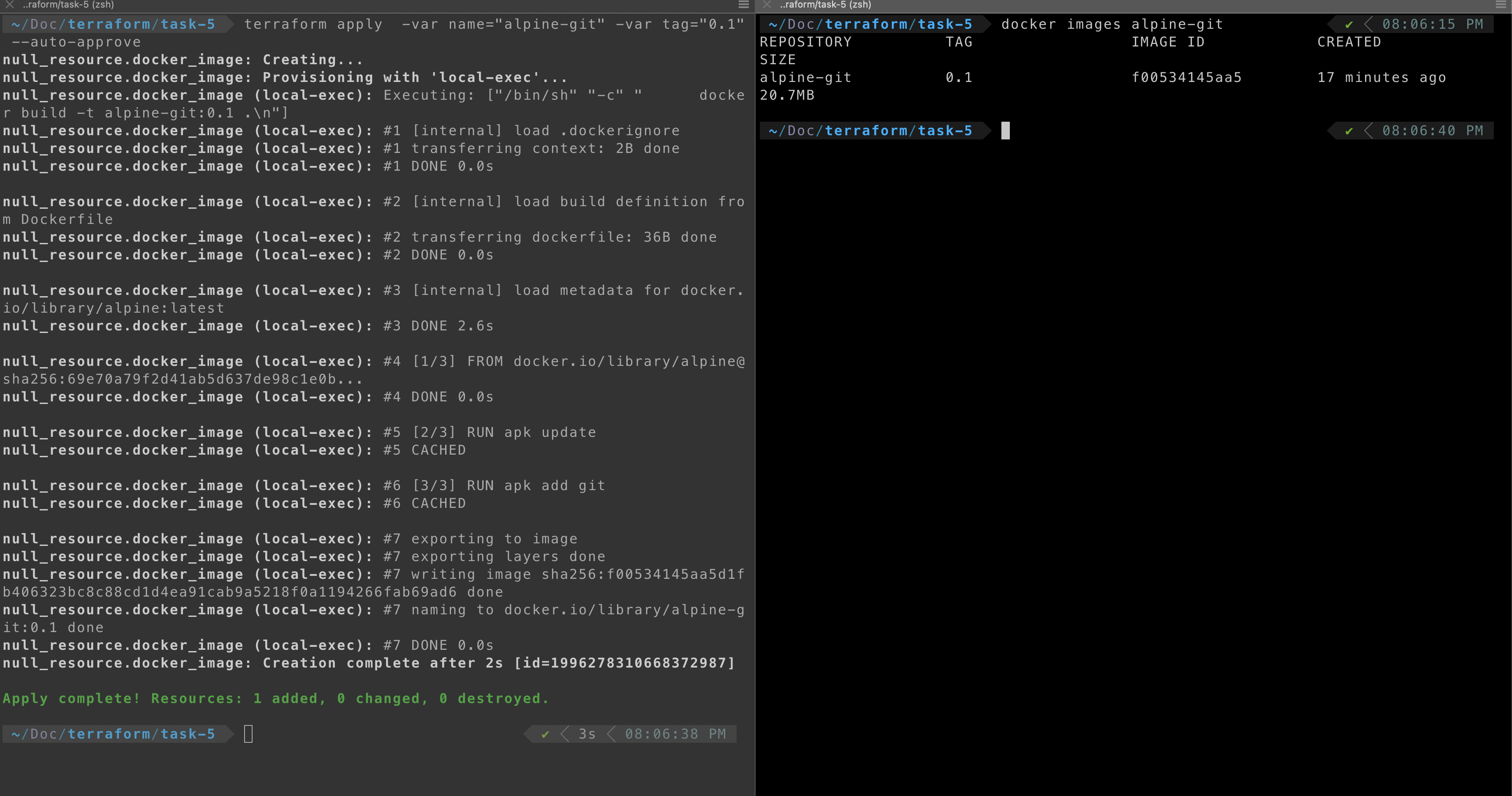
Tear down
To remove the image that we have created using the terraform type the below command in the terminal
terraform destroy -var name="alpine-git" -var tag="0.1" --auto-approve

Reference
- https://dev.to/jmarhee/upgrading-terraform-destroy-time-provisioners-50p7
